pyDockRescoring Server Tutorial
In this tutorial you will find a description of the different steps you must follow in order to use the pyDockRescoring server:
1. Input data
PyDockRescoring server requires a completed pyDockWEB server job.
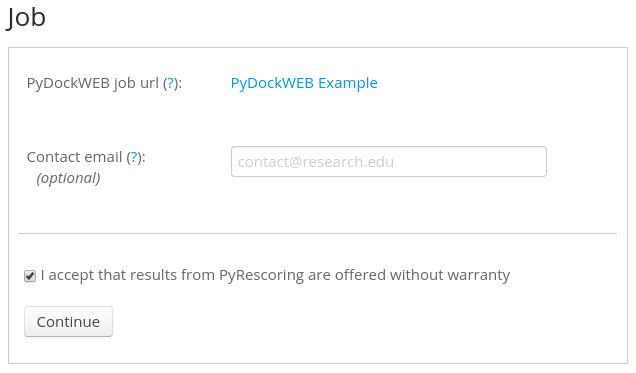
Simply copy and paste the pyDockWEB results url of your job. However, it is highly recommended to provide a contact email, so you can be notified when the job is finished. Optionally, you can load sample data by clicking on the "Load sample data" button.
Once you have entered the pyDockWEB job url, don't forget to check the "I accept that results from pyDockRescoring..." option, and click on "Continue" button for selecting the scoring function.
2. Scoring functions
In this section, a list of the available scoring functions is presented. At the moment, only democratic scoring is available, but it is planned to make more scoring functions available in the future.
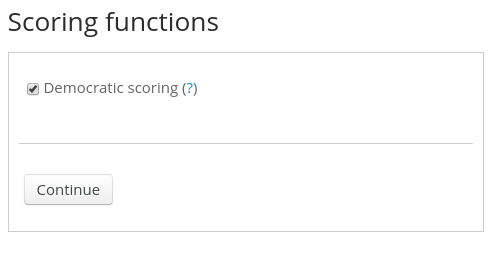
3. Submitting the job
Before sending the job to the server, you will be presented with a summary page containing the options selected by the user. If everything is OK, click on "Submit" button and you will be redirected to the results page.
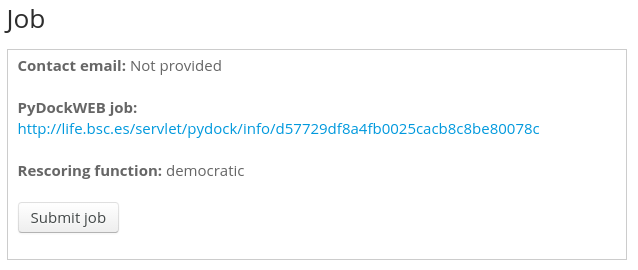
4. Results page
This page will notify the status of your job (queued, running or calculated) and will provide the pyDockRescoring server prediction results once the job is finished. The page auto-refreshes every five minutes and it is unique for each job. If you didn't provide any email address in the Input data section, it is a good idea to bookmark this page as you will not receive any notification when the job is completed.
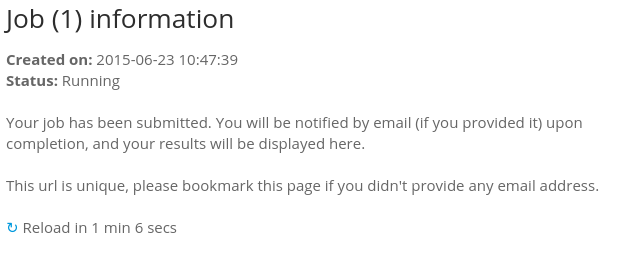
You can have a look at a living sample result page here.
